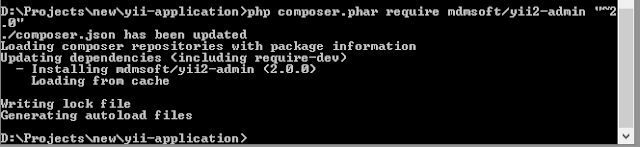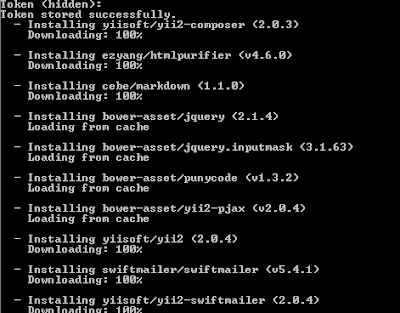Step 1: Create folder and name it as mod_helloworld
Step 2: Create folder tmpl under mod_helloworld
Step 3: Create mod_helloworld.php under mod_helloworld
<?php
/**
* Hello World! Module Entry Point
*
* @package Joomla.Tutorials
* @subpackage Modules
* @link http://docs.joomla.org/J2.5:Creating_a_simple_module/Developing_a_Basic_Module
* @license GNU/GPL, see LICENSE.php
* mod_helloworld is free software. This version may have been modified pursuant
* to the GNU General Public License, and as distributed it includes or
* is derivative of works licensed under the GNU General Public License or
* other free or open source software licenses.
*/
// No direct access
defined('_JEXEC' ) or die;
// Include the syndicate functions only once
require_once dirname(__FILE__) . '/helper.php';
$hello = modHelloWorldHelper::getHello($params);
require(JModuleHelper::getLayoutPath('mod_helloworld'));
?>
Step 4: Create helper.php under mod_helloworld
<?php
/**
* Helper class for Hello World! module
*
* @package Joomla.Tutorials
* @subpackage Modules
* @link docs.joomla.org/J2.5:Creating_a_simple_module/Developing_a_Basic_Module
* @license GNU/GPL, see LICENSE.php
* mod_helloworld is free software. This version may have been modified pursuant
* to the GNU General Public License, and as distributed it includes or
* is derivative of works licensed under the GNU General Public License or
* other free or open source software licenses.
*/
class ModHelloWorldHelper
{
/**
* Retrieves the hello message
*
* @param array $params An object containing the module parameters
* @access public
*/
public static function getHello( $params )
{
return 'Hello, World!';
}
}
?>
Step 5: Create mod_helloworld.xml under mod_helloworld
<?xml version="1.0" encoding="utf-8"?>
<extension type="module" version="2.5.0" client="site" method="upgrade">
<name>Hello, World!</name>
<author>John Doe</author>
<version>1.0.0</version>
<description>A simple Hello, World! module.</description>
<files>
<filename>mod_helloworld.xml</filename>
<filename module="mod_helloworld">mod_helloworld.php</filename>
<filename>index.html</filename>
<filename>helper.php</filename>
<filename>tmpl/default.php</filename>
<filename>tmpl/index.html</filename>
</files>
<config>
</config>
</extension>
Step 6: Create default.php under mod_helloworld/tmpl
<?php
// No direct access
defined('_JEXEC') or die; ?>
<?php echo $hello; ?>
Step 7: Put mod_helloworld under joomla/tmp (To install the module)
Step 8 : Go to Extensions->Extension manager
Step 8 : Go to Extensions->Module Manager
Configure module position