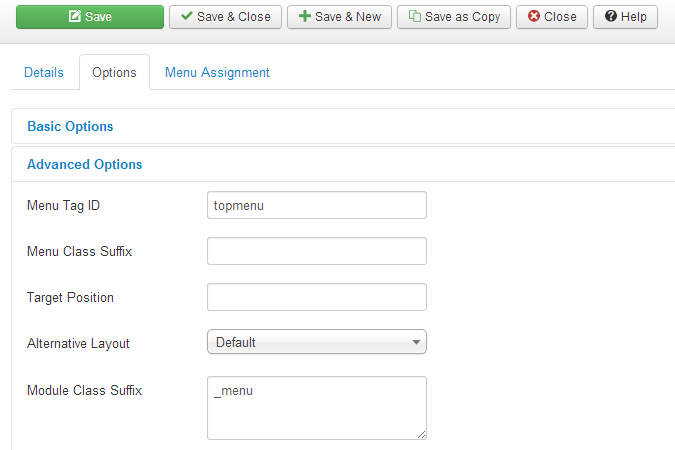Hi friends, this is a very simple thing but I thought it’s
better to write a post for the friends who are new to joomla CMS. Today we are going to navigate through pages
using a menu on a web site. Let’s say we have a top menu and when we click on
Home tab we want to see home page’s article and when we click on About tab we
want to see About us page’s article as shown below.
Figure 1: Home Page
Figure 2: About Us Page
First Let's add two new article categories.
Step 1:
Go to Add New Category as shown below.
Step 2:
Click on New button
Step 3:
Add new Category "Top Content"
Step 4:
Click on Save & New button and add the second category "About Us"
Step 5:
To add new article, go to Add New Article menu as shown below
Step 6:
Write article and choose related category from the categories. You can use other tabs to change publishing settings and many more settings according to your requirements.
Step 7:
Click on Save & New button and add the second article same way.
Step 8:
Then we want to add two modules. Go to Module Manager as shown below.
Step 9:
Click on new button
Step 10:
Add New module. Here remember to select the position where you need to locate this article on the page.
Step 11:
Go to Options tab and select the category of the article that you want to display in the selected position
Step 12:
Select the pages that you want to display this article.
Step 13:
Add the second module same as the first one. Then go to "Add New Menu Item" as shown below. Remember here we have created our main menu and we need to add two new menu items into the main menu.
Step 14:
Add New Menu Item as shown below. Remember to select Menu Item Type as "Single Article" and then select the article that you want to see when you click on the Menu tab.
Step 15:
Click on Save & New button and add the second menu item. Then Do the same as before.
That's it. Now you are ready to test it.