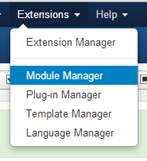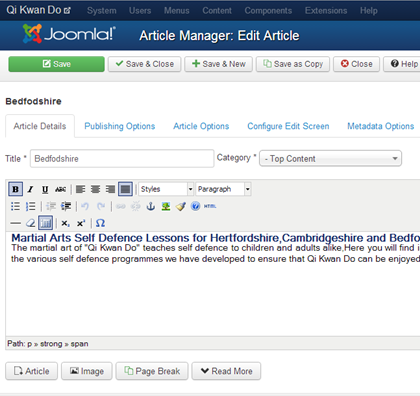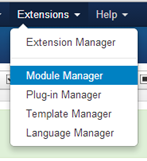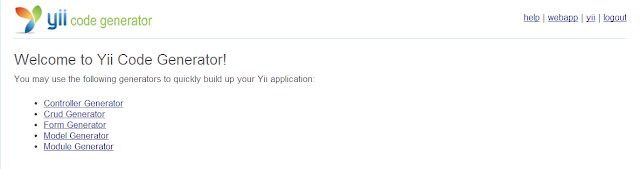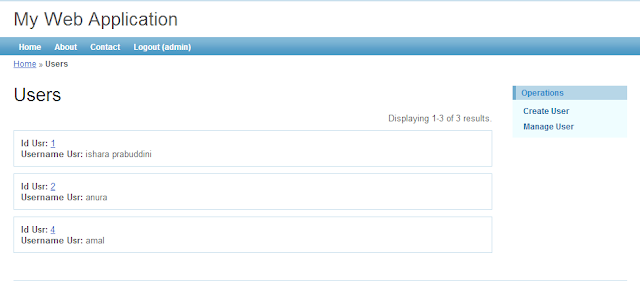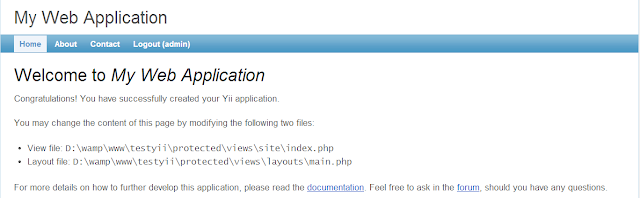Scrum is a framework for agile development. In Scrum team there are 3 main roles.
1) Product Owner - Single individual. Decide priorities. Maintains product backlog. He is closest to the business side.
2) Scrum Master - Has good knowledge about scrum framework. Act as project manager. Facilitates meetings. Helps team members to work on track and work together as a team. Protect members interfered by others.
3) Scrum Development Team - Small team. Have all the necessary skills. They need to fulfill sprint goal.
In Scrum there are five main meetings.
1) Backlog refinement - Decide priorities.
2) Sprint planning - Plan the sprint backlog.
3) Daily scrum - Decide what to do within next 24 hrs. Discuss what did they do last 24 hrs.
4) Sprint review - Held at end of the sprint. Scrum team and stakeholders collaborate about the things completed within the sprint.
5) Sprint retrospective - Identify the faults of last sprint. Create a plan for implementing improvements.
There are 3 main artifacts in Scrum.
1) Product Backlog
2) Sprint Backlog
3) Increment
1) Product Owner - Single individual. Decide priorities. Maintains product backlog. He is closest to the business side.
2) Scrum Master - Has good knowledge about scrum framework. Act as project manager. Facilitates meetings. Helps team members to work on track and work together as a team. Protect members interfered by others.
3) Scrum Development Team - Small team. Have all the necessary skills. They need to fulfill sprint goal.
In Scrum there are five main meetings.
1) Backlog refinement - Decide priorities.
2) Sprint planning - Plan the sprint backlog.
3) Daily scrum - Decide what to do within next 24 hrs. Discuss what did they do last 24 hrs.
4) Sprint review - Held at end of the sprint. Scrum team and stakeholders collaborate about the things completed within the sprint.
5) Sprint retrospective - Identify the faults of last sprint. Create a plan for implementing improvements.
There are 3 main artifacts in Scrum.
1) Product Backlog
2) Sprint Backlog
3) Increment